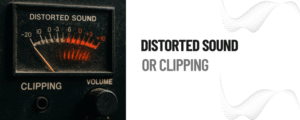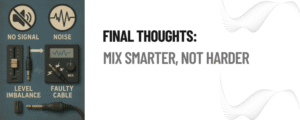Introduction: The Mix Isn’t Mystery
Audio mixers are the core of any live show, recording studio, or broadcast. Together, they mix audio from multiple sources into a clean, balanced signal output. However, like everything else that’s electronic, audio mixers also have some hiccups. Learning to fix these problems yourself can save you both time and money in the long run.
Whether you are a professional sound engineer or simply looking to use them for recreation, audio mixers can be common sources of issues in the sound production process. You have an event to host, a podcast to record, or a song to mix — and the sound’s not up to snuff. Before you heave your mixer out the window or fault the cables (yet again), pause. Most problems have simple answers if you can figure out where those answers are.
At Audio Mixers, we’ve reviewed dozens of mixers for every conceivable situation. Here is a total guide for troubleshooting common audio mixer problems. So we are going to go through them together.
1. No Sound Output
The Symptom: You’ve got everything plugged in and the meters are bouncing, but there’s no sound coming out of your speakers or your headphones.
Possible Causes:
- The channel is not being sent to the main mix.
- The volume fader or gain is set too low.
- Mute button engaged.
- Faulty cables or speakers.
- Radio output chosen by mistake (headphones instead of speakers).
The Fix: Go back to the beginning. Ensure that the following exists:
- The channel is sent to the main mix.
- The fader is up, and the gain is good.
- Mute is disengaged.
- Offset with headphones in the control room or monitor out to diagnose.
- Swap the cables and verify the power source for the speaker.
Tip: Many mixers feature a solo function (PFL or AFL). Ensure you’re not soloing an inaudible or muted channel.
2. Distorted Sound or Clipping
The Symptom: Audio sounds scratchy, has a harsh edge, or is broken up.
Possible Causes:
- Input gain too high.
- Mic too close to source.
- Faulty or mismatched cables.
- Wrong impedance or phantom settings If you read above about the dynamic cardioid mic, you learned about phantom power and how it affects different microphones.
The Fix:
- Lower the gain or input volume.
- Monitor input levels using the mixer’s peak LED.
- Pull back the mic a bit from loud sources.
- See if it needs phantom power for the condenser and turn it off for dynamics.
- Swap out cables to eliminate any interference or damage.
Tip: Even pros occasionally overlook the phantom power button entirely on complex equipment setups under stress. Don’t worry — just double-check.
3. Feedback and Unwanted Noise
The Symptom: Screeching feedback, annoying hum, odd noise mixed in the final output.
Possible Causes:
- “Microphones too near a loudspeaker.
- Ground loops induced by a faulty power arrangement.
- Shame about the shoddy cables or wireless signal noise.
- Overly sensitive EQ settings.
The Fix:
- Position microphones away from speakers.
- Revert to directional mics to minimize room pickup.
- Purchase some DI boxes or ground loop isolators.
- Add a bit of mid and high on EQ.
- Maintain clean, tangle-free cable runs.
Tip: A spectrum analyzer plugin or app can help you find problematic frequencies. It will help you dead-hang offending tones directly.”
4. One Channel Not Working
The Symptom: All channels are working except for one.
Possible Causes:
- Bad cable or connector.
- Channel mute on.
- Empty channel fader or minimum gain.
- Internal preamp damage.
The Fix:
- Try swapping the input cable out with a known good one.
- Compare settings of the working and non-working channel.
- Send the input through a different channel to verify.
- If that doesn’t work, the channel may be dirty and require cleaning/servicing.
Note: You don’t have to change anything you don’t want, and it’s fine to just pass over a bad channel and work around it for the moment. Don’t Let Perfect Be the Enemy of the Session.
5. Mixer Not showing up on computer (USB Mixers)
The Symptom: Your USB mixer is not appearing or passing signal to your DAW.
Possible Causes:
- Driver not installed.
- Selected the wrong input/output device.
- USB cable or port issues.
- Firmware outdated.
The Fix:
- Download and install the most recent drivers from the manufacturer’s website.
- Look at your audio settings in your OS and DAW.
- Attempt to use a different USB cable or port.
- Hit restart on everything after you make changes.
Tip: Use a list when setting up digital gear — little steps sometimes are easy to miss.
6. Latency or Delay (For Digital Mixers)
The Symptom: You observe latency between input and output, particularly when monitoring vocals or instruments.
Possible Causes:
- Buffer size too high.
- Monitoring occurs indirectly rather than through direct observation and oversight.
- An obsolete driver or a pretty low-powered system exists.
The Fix:
- Reduce the buffer size of your DAW.
- Bypass direct monitoring on your mixer or interface.
- Shut down background applications rapidly and liberate system resources somewhat.
- Firmware updates and driver refreshes must be done periodically with utmost care and considerable caution, naturally, in most situations somehow.
Note: A sweet spot exists between stable performance and remarkably low latency somehow. Aim for workable solutions rather than obsessively chasing zero delay nowadays.
Final Thoughts: Mix Smarter, Not Harder
At Audio Mixers, troubleshooting is deemed partly a mystifying science and partly an obscure art form by us, basically. Remaining curiously calm and fairly systematic is pretty key. Familiarity with gear makes diagnosing and solving problems ridiculously easier, as knowledge deepens over time somehow naturally.
Everyone from garage bands and underground musicians to Grammy-winning engineers encounters such issues frequently nowadays with varying degrees of success. Professionals stand out rather remarkably due to their superlative approach for tackling problems effectively, not some mythical absence of issues altogether.
Happy mixing, and may your faders stay ridiculously smooth while your sound stays sweet as honey over time somehow.
Need More Help? Browse gear reviews thoroughly and check out instructional videos at www.audio-mixer.com, and swap ideas on our remarkably lively discussion board. We’re here keeping your mixes remarkably clean and making your recording sessions pretty stress-free pretty much all the time.